Log in
Statistics
We have 475 registered usersThe newest registered user is Menupanda
Our users have posted a total of 44913 messages in 6629 subjects
THAT’S ENTERTAINMENT
CLICK ON ANY OF THESE LINKS TO FIND OUR EXTREME ENTERTAINMENT
UPDATED :
71 WGT TUTORIALS & 32 YOUNG46 TUTORIALS
CLICK HERE TO SEE OVER 100 YOUTUBE VIDEO TUTORIALS . FROM WGTers , WGT & YOUNG46 FORUM UPDATE
TO THE MANY WELCOME GUESTS . THIS FORUM IS NO LONGER A COUNTRY CLUB WEBSITE FOR A WGT COUNTRY CLUB . PLEASE FEEL FREE TO READ THE FORUMS.
THERE ARE MANY TOPICS OF INTEREST . OR NOT . THIS WEBSITE IS AN INFORMATION AND ENTERTAINMENT WEBSITE ONLY .
MUCH OF THE CONTENT IS ARCHIVES OF PURPOSES PAST .
THERE ARE SOME MORE CURRENT TOPICS .
REGISTRATION IS NOT NECESSARY TO READ THROUGHOUT .
REGISTRATION IS EASY AND FREE . THIS IS AN AD FREE WEBSITE . NOTHING IS EVER REQUESTED FROM REGISTERED MEMBERS .
REGISTRATION ENABLES COMMENTING ON TOPICS . POSTING NEW TOPICS . FULL ACCESS TO THE WEBSITE IMAGE HOST . WHICH IS A VERY COMPLETE AND CONVENIENT TOOL .
PLEASE ENJOY .
TIER & AVERAGE REQUIREMENTS
BASIC LEVEL AND AVERAGE REQUIREMENTS , AND SATURATION
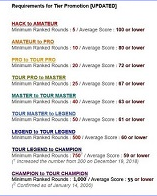
WHILE YOUR HERE
WHILE YOUR HERE :
CHECK OUT THE INCREDIBLE PHOTOGRAPHY IN
MY SERIES
THIS USED TO BE THE HOME OF OUR WORLD CLOCK . WHICH CAN NOW BE FOUND IN ITS OWN FORUM ON THE MAIN PAGE ..
THERE ARE MORE WORLD CLOCKS INSIDE HERE .
WORLD CLOCK
FB Like
TRIVIA GENIUS * The Most Helpful Keyboard Shortcuts You Should Be Using *
Page 1 of 1
 TRIVIA GENIUS * The Most Helpful Keyboard Shortcuts You Should Be Using *
TRIVIA GENIUS * The Most Helpful Keyboard Shortcuts You Should Be Using *
The Most Helpful Keyboard Shortcuts You Should Be Using

General
The Most Helpful Keyboard Shortcuts You Should Be Using
[size=14]03 | 18 | 2020[/size]
Everyone loves quick and efficient shortcuts. Think of the special cheat codes you memorized for your favorite video games, or the lesser-known commute you sometimes take to work that skips the backed-up intersections. We all want to be as efficient as we can, and our computer keyboard skills are no exception.
Keyboard shortcuts are invaluable to computer users who seek faster and better functionality. With just a couple of quick keyboard combos, you could save numerous trips to your computer's menu bar.
Here are a few of the most helpful keyboard shortcuts you could start using today.
It’s smart to start with keyboard shortcut basics before jumping into the deep end. A few easy-to-use shortcuts that will speed up your workflow are for copying, pasting, and deleting text.
Select some text on-screen (either in a word processing program or a browser window) and use the keyboard shortcut Control + C (Command + C on a Mac) to copy and then Control + V (Command + V on a Mac) to paste that text.
Use Control + X (Command + X on a Mac) to delete selected text.
The combination of these three helpful keyboard shortcuts makes it easy to copy, move, and format text quickly.
 Credit: amyhirschi/ Unsplash
Credit: amyhirschi/ Unsplash
Windows 10 made it easier for users to utilize the Snap feature to quickly shift open windows and programs to specific areas on the screen. This helps clean up your desktop and lets you easily designate quadrants and corners if you’re using a number of different windows at once.
Make use of that little Windows button and different directional arrows to use the Snap feature on Windows 10.
[size]
You can also combine different directional snaps to apps and windows. Windows + the up arrow followed by Windows + right arrow will snap your window to the top right side of the screen.[/size]
Another quick and easy keyboard shortcut you should be using is Control + N (Command + N on a Mac) to open new windows and documents. Use this shortcut to quickly pull up a new Word or Pages document or open a new browser window.
Additionally, Mac users can use Command + T to open new tabs in most internet browser windows (Control + T for Windows). This even works in the Finder, which makes it easy to move files between folders without opening multiple free-floating windows.
 Credit: kaitlynbaker/ Unsplash
Credit: kaitlynbaker/ Unsplash
The spacebar doesn’t seem like much of a keyboard shortcut, but using it when browsing files on your Mac computer makes a world of difference when you’re in a hurry.
Use the spacebar to preview files as a Mac keyboard shortcut. Try it now. Click on a file in the Finder window, but don’t open it (single click; double clicking will open the file). Press the spacebar with the file highlighted, and you should see a preview immediately generate.
This helpful keyboard shortcut is useful when you’re trying to find a document or photo on your computer but don’t want to open each individually, which takes time. Instead, click and spacebar through a number of files to see quick previews without actually opening a program. This works for images and even complex files like Adobe Photoshop or Illustrator projects.
Searching is a simple function that helps users find programs and files with ease. You can speed up the search process with a few simple keyboard shortcuts.
How do you search on your computer? Do you pull up the Finder window on a Mac and use the Search box? Do you navigate to the taskbar in Windows or the browser menu bar and find the Search function? You can stop doing that. Instead, use one of the following search keyboard shortcuts:
 Credit: ESB Professional/ Shutterstock
Credit: ESB Professional/ Shutterstock
It used to be frustrating to zoom in and out when browsing the internet. Fortunately, helpful keyboard shortcuts make it easy.
Quickly enlarge or shrink content in a browser window or word processor file using Command/Control and the + or - keys. Control/Command and + zooms in, and Control/Command and - zooms out. It’s that simple! Soon you'll be wondering how you ever spent time scrolling through the menu bar for commands.

General
The Most Helpful Keyboard Shortcuts You Should Be Using
[size=14]03 | 18 | 2020[/size]
Everyone loves quick and efficient shortcuts. Think of the special cheat codes you memorized for your favorite video games, or the lesser-known commute you sometimes take to work that skips the backed-up intersections. We all want to be as efficient as we can, and our computer keyboard skills are no exception.
Keyboard shortcuts are invaluable to computer users who seek faster and better functionality. With just a couple of quick keyboard combos, you could save numerous trips to your computer's menu bar.
Here are a few of the most helpful keyboard shortcuts you could start using today.
Copy, Paste, and Delete Text
It’s smart to start with keyboard shortcut basics before jumping into the deep end. A few easy-to-use shortcuts that will speed up your workflow are for copying, pasting, and deleting text.
Select some text on-screen (either in a word processing program or a browser window) and use the keyboard shortcut Control + C (Command + C on a Mac) to copy and then Control + V (Command + V on a Mac) to paste that text.
Use Control + X (Command + X on a Mac) to delete selected text.
The combination of these three helpful keyboard shortcuts makes it easy to copy, move, and format text quickly.
Snap Windows to Corners
 Credit: amyhirschi/ Unsplash
Credit: amyhirschi/ UnsplashWindows 10 made it easier for users to utilize the Snap feature to quickly shift open windows and programs to specific areas on the screen. This helps clean up your desktop and lets you easily designate quadrants and corners if you’re using a number of different windows at once.
Make use of that little Windows button and different directional arrows to use the Snap feature on Windows 10.
- Windows + up arrow: Snap to the top of the screen
- Windows + down arrow: Snap to the bottom of the screen
- Windows + right arrow: Snap to the right side of the screen
- Windows + left arrow: Snap to the left side of the screen
[size]
You can also combine different directional snaps to apps and windows. Windows + the up arrow followed by Windows + right arrow will snap your window to the top right side of the screen.[/size]
New window, Document, or Tab
Another quick and easy keyboard shortcut you should be using is Control + N (Command + N on a Mac) to open new windows and documents. Use this shortcut to quickly pull up a new Word or Pages document or open a new browser window.
Additionally, Mac users can use Command + T to open new tabs in most internet browser windows (Control + T for Windows). This even works in the Finder, which makes it easy to move files between folders without opening multiple free-floating windows.
Quick Preview on Mac
 Credit: kaitlynbaker/ Unsplash
Credit: kaitlynbaker/ UnsplashThe spacebar doesn’t seem like much of a keyboard shortcut, but using it when browsing files on your Mac computer makes a world of difference when you’re in a hurry.
Use the spacebar to preview files as a Mac keyboard shortcut. Try it now. Click on a file in the Finder window, but don’t open it (single click; double clicking will open the file). Press the spacebar with the file highlighted, and you should see a preview immediately generate.
This helpful keyboard shortcut is useful when you’re trying to find a document or photo on your computer but don’t want to open each individually, which takes time. Instead, click and spacebar through a number of files to see quick previews without actually opening a program. This works for images and even complex files like Adobe Photoshop or Illustrator projects.
Search Your Computer, Word Processor, and Browser Window
Searching is a simple function that helps users find programs and files with ease. You can speed up the search process with a few simple keyboard shortcuts.
How do you search on your computer? Do you pull up the Finder window on a Mac and use the Search box? Do you navigate to the taskbar in Windows or the browser menu bar and find the Search function? You can stop doing that. Instead, use one of the following search keyboard shortcuts:
- Control + F (Command + F on a Mac): Opens the search bar in most word processor programs (Word, Pages) and internet browsers (Safari, Chrome, Internet Explorer).
- Command + spacebar: Opens the Spotlight Search function on a Mac. Use this to search your computer’s files, folders, programs, and more.
Zoom Word Processor and Browser Pages
 Credit: ESB Professional/ Shutterstock
Credit: ESB Professional/ ShutterstockIt used to be frustrating to zoom in and out when browsing the internet. Fortunately, helpful keyboard shortcuts make it easy.
Quickly enlarge or shrink content in a browser window or word processor file using Command/Control and the + or - keys. Control/Command and + zooms in, and Control/Command and - zooms out. It’s that simple! Soon you'll be wondering how you ever spent time scrolling through the menu bar for commands.
 Similar topics
Similar topics» TRIVIA GENIUS QUIZ
» TRIVIA GENIUS * What Is Boxing Day? *
» TRIVIA GENIUS What Are Supertasters?
» TRIVIA GENIUS QUIZ
» TRIVIA GENIUS *What does "Volkswagen" mean?*
» TRIVIA GENIUS * What Is Boxing Day? *
» TRIVIA GENIUS What Are Supertasters?
» TRIVIA GENIUS QUIZ
» TRIVIA GENIUS *What does "Volkswagen" mean?*
Page 1 of 1
Permissions in this forum:
You cannot reply to topics in this forum
 Events
Events






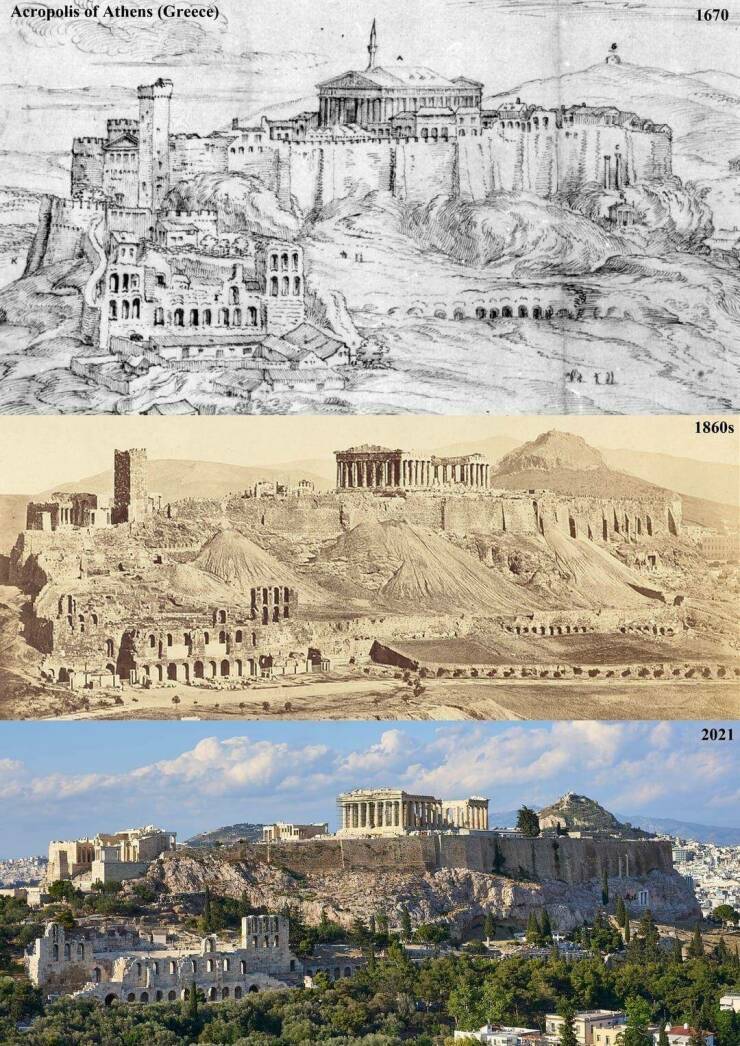





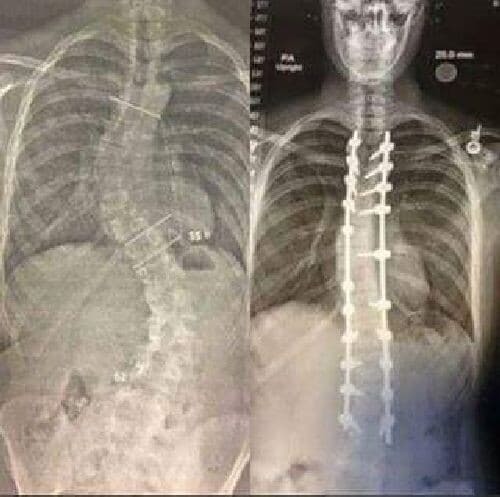
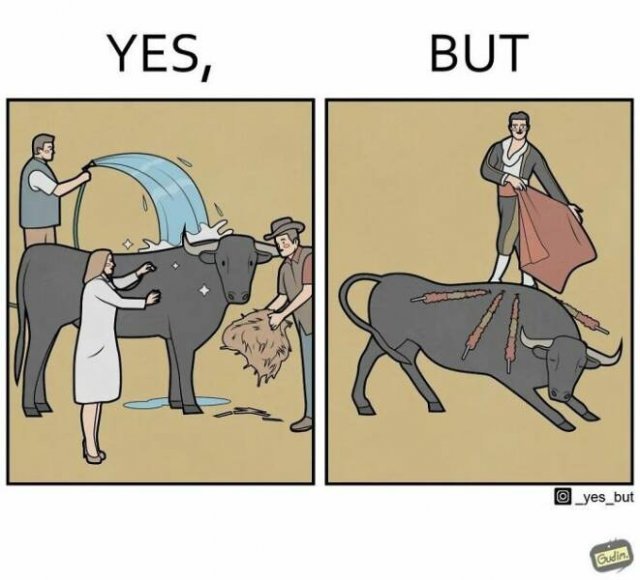
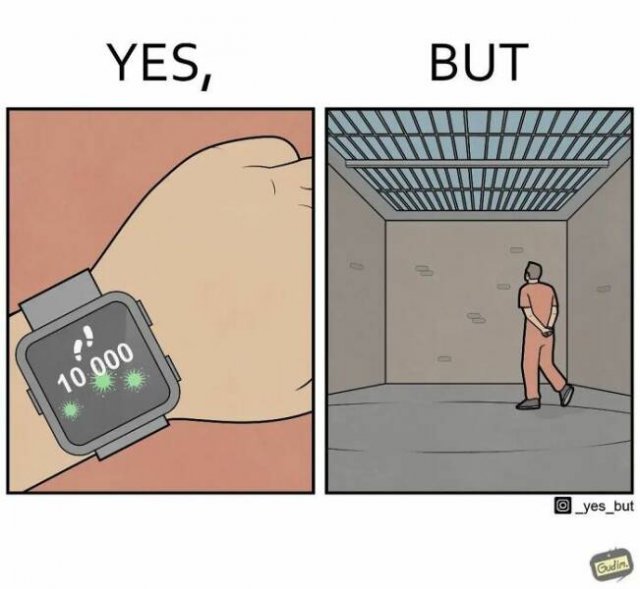
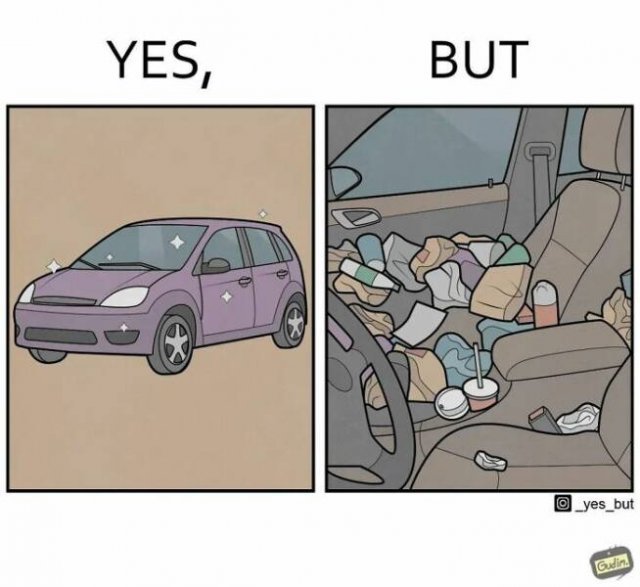
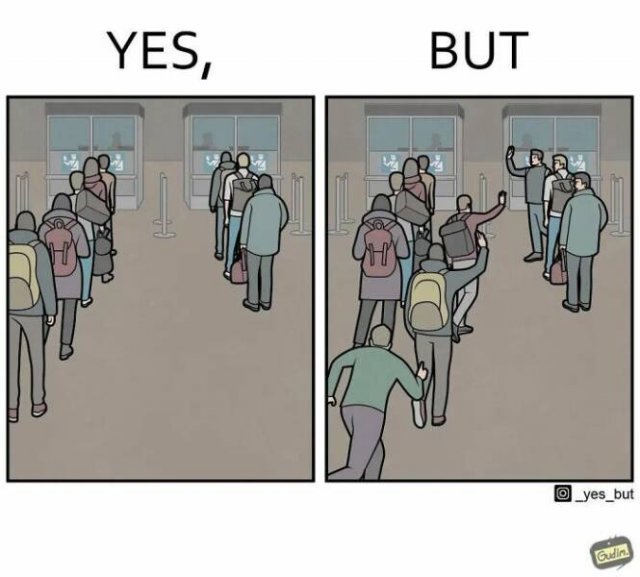
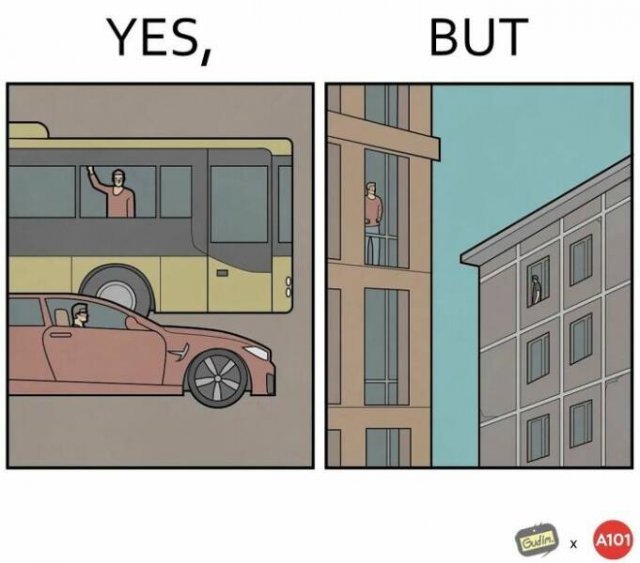
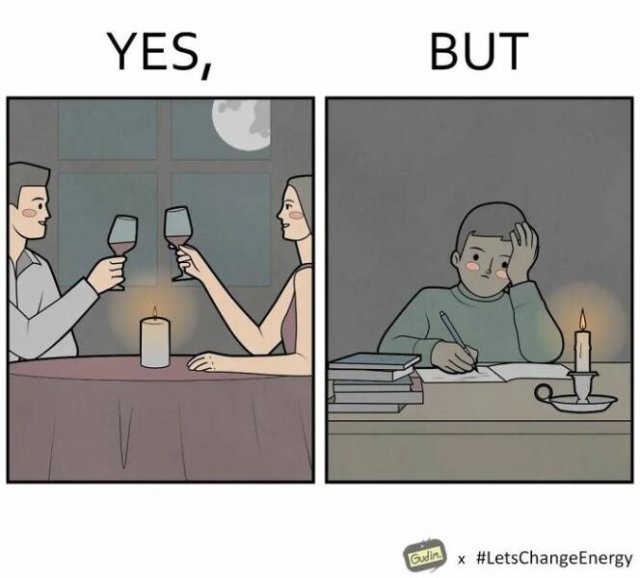
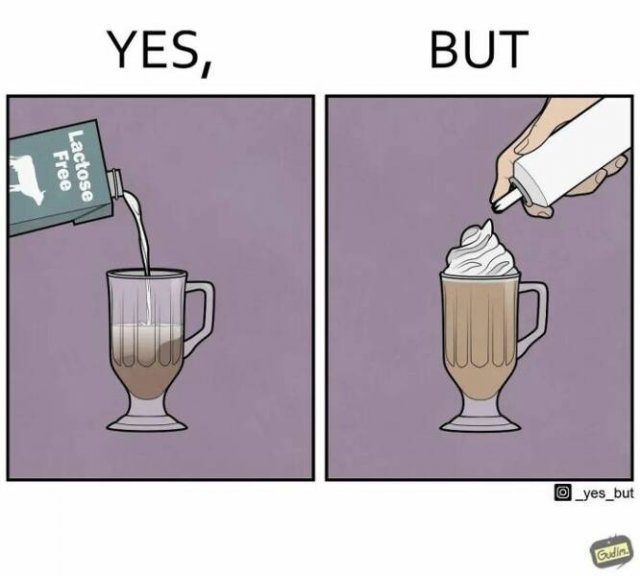
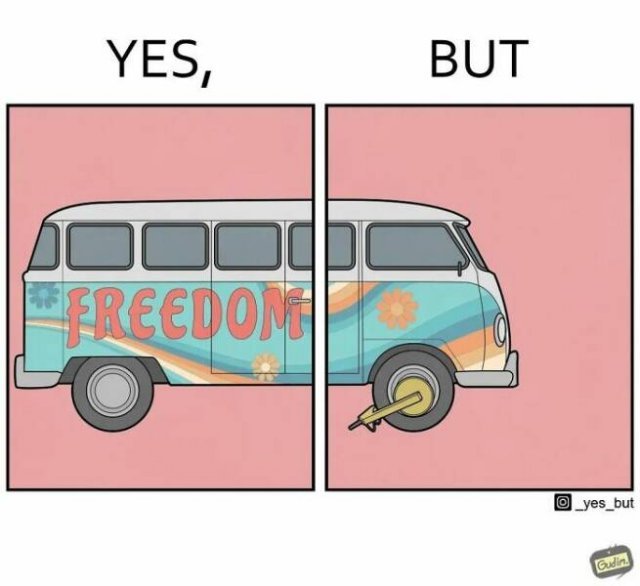
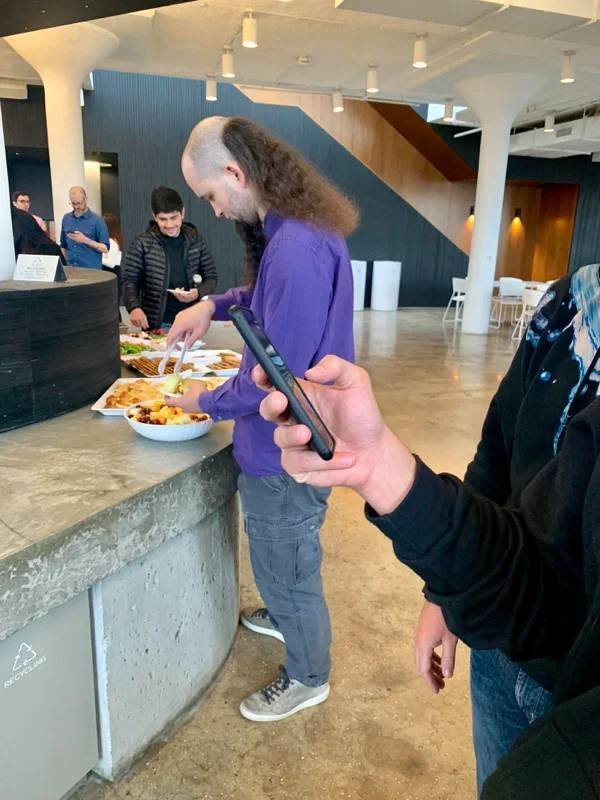




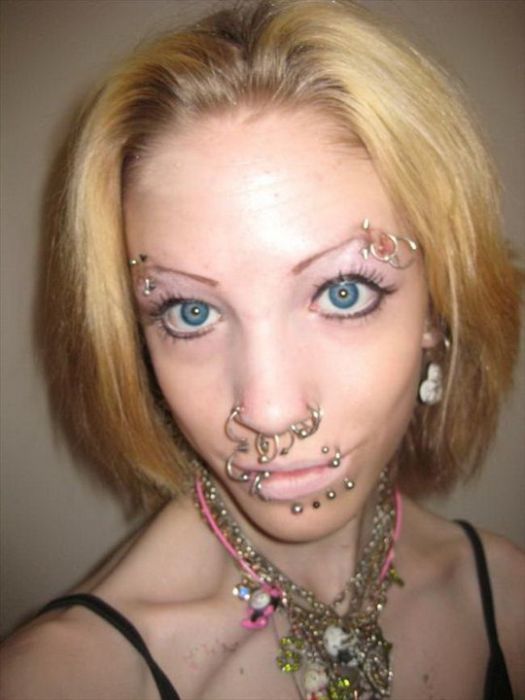
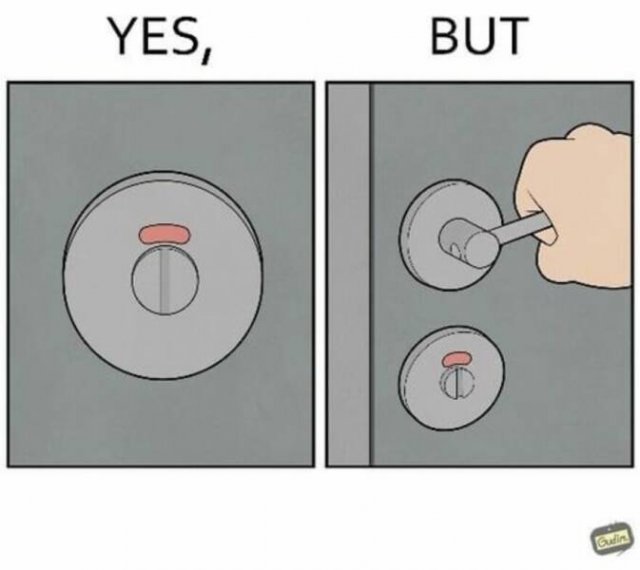
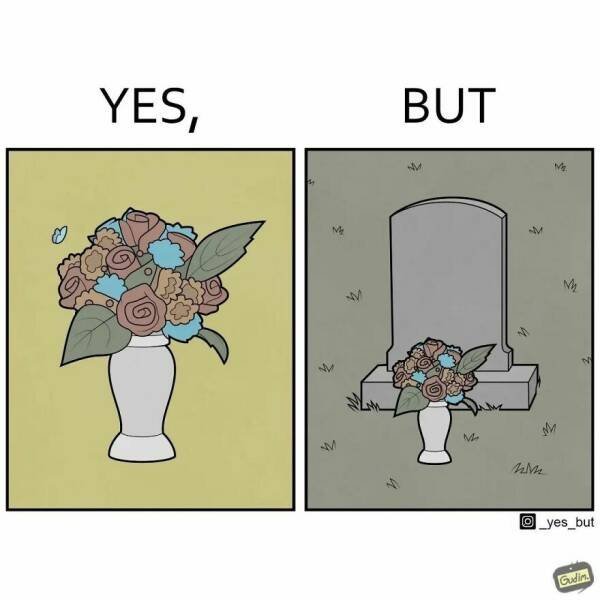
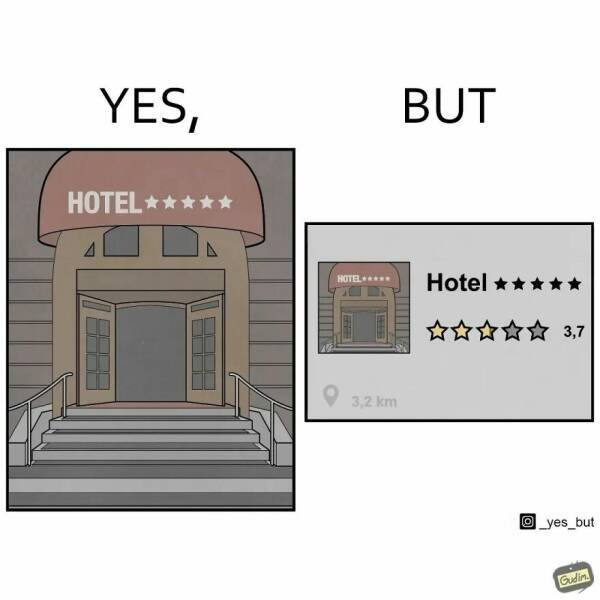
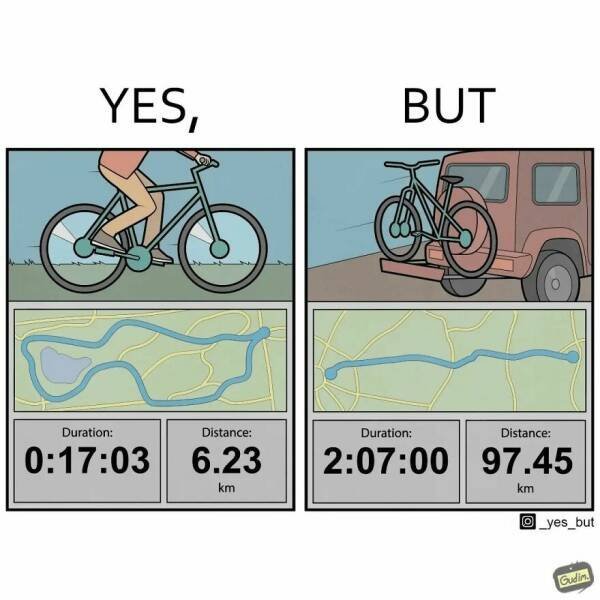
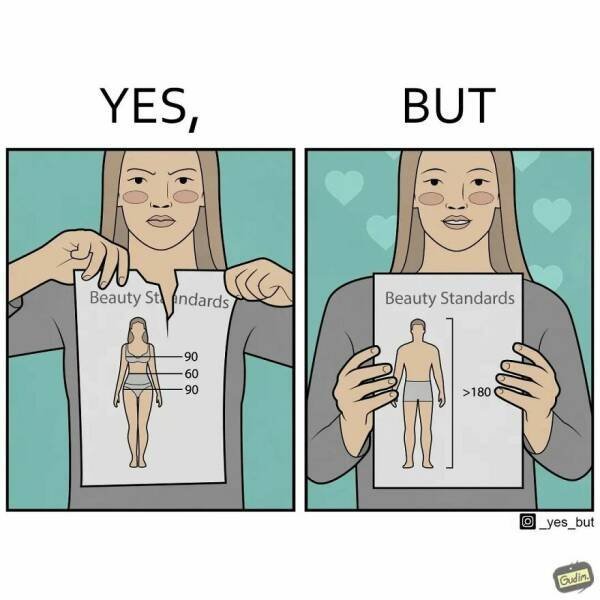
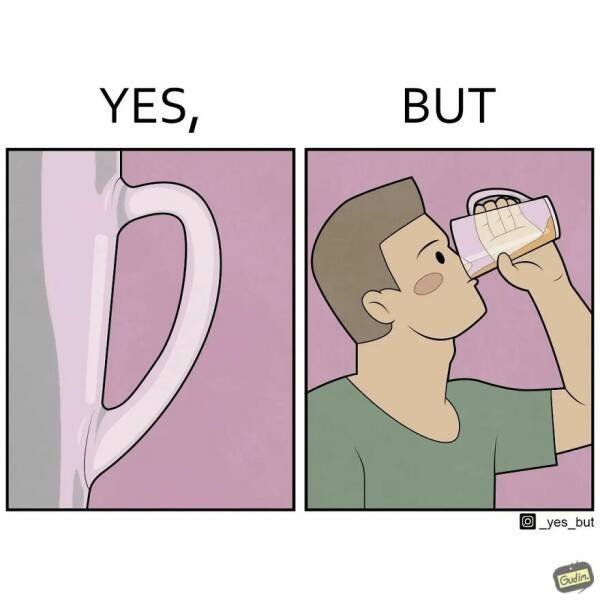
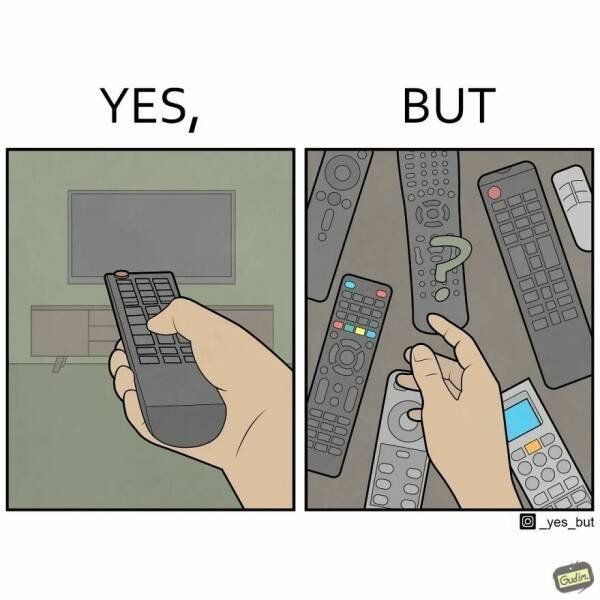



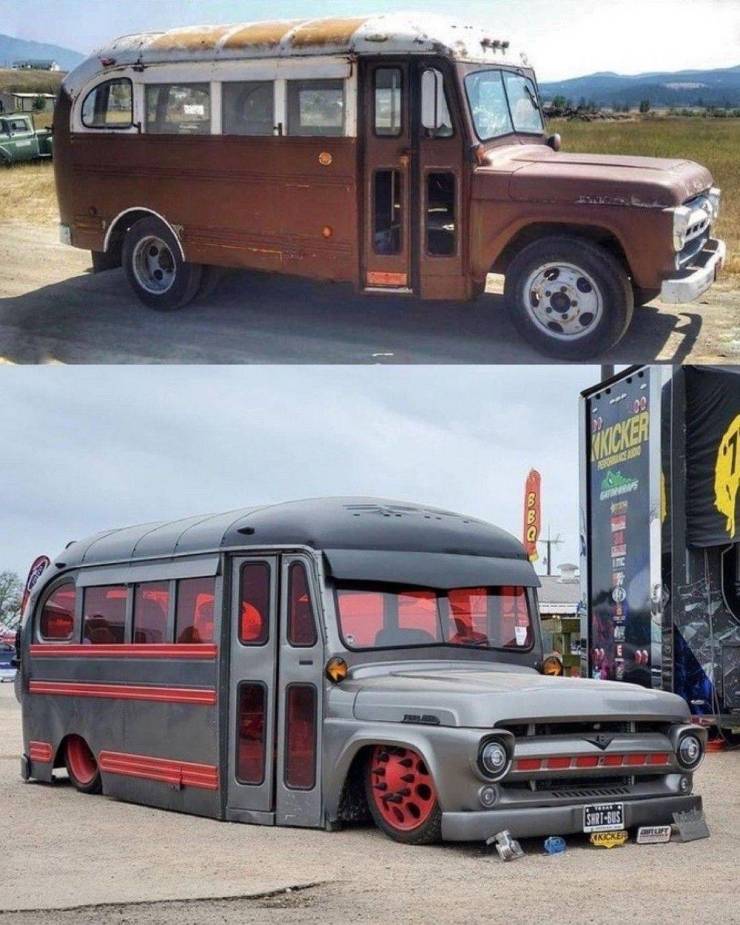



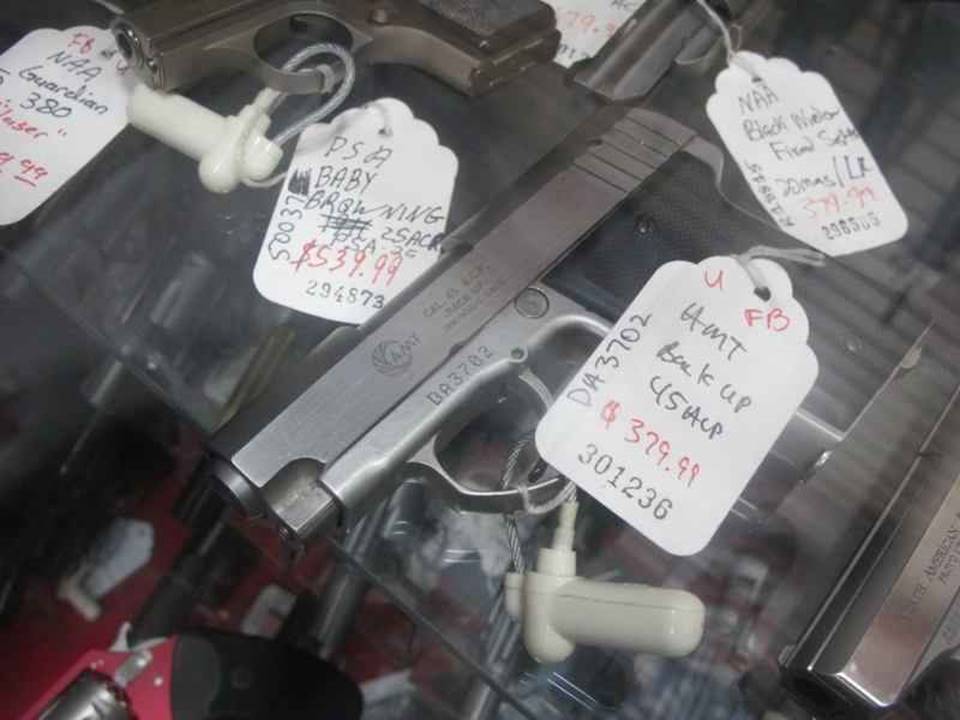






















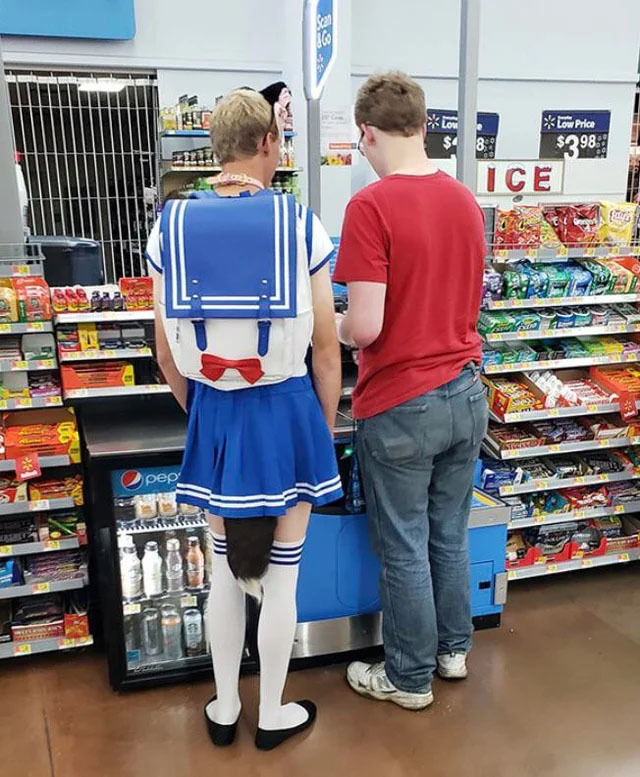



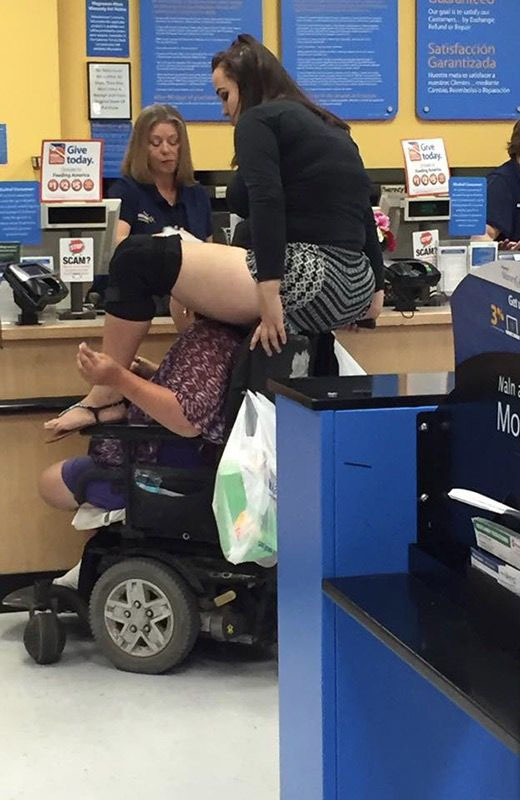
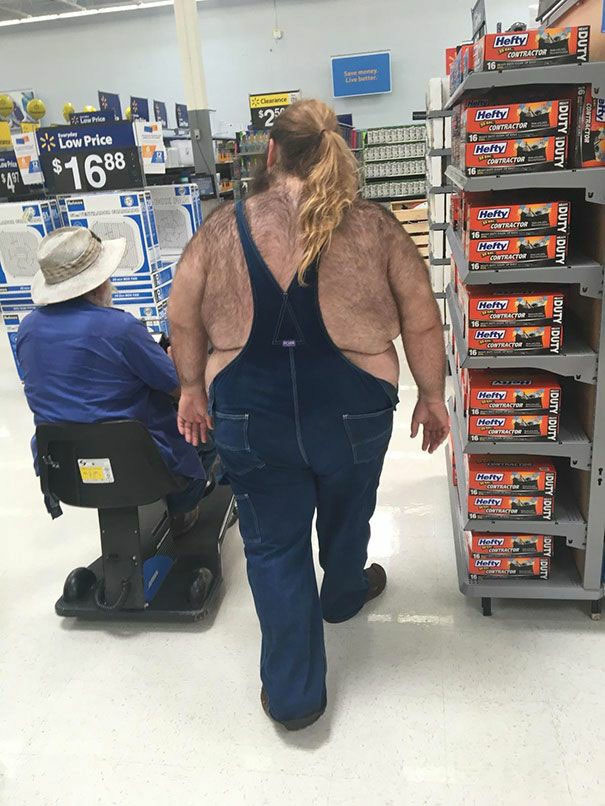
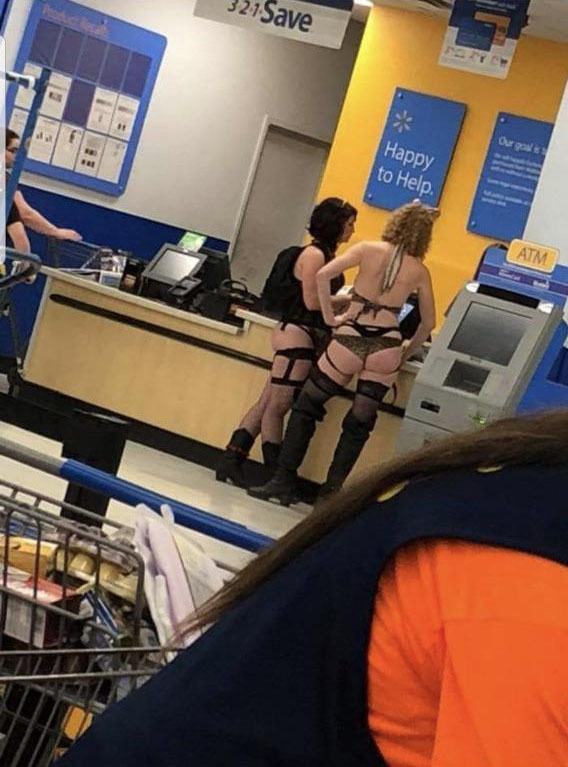
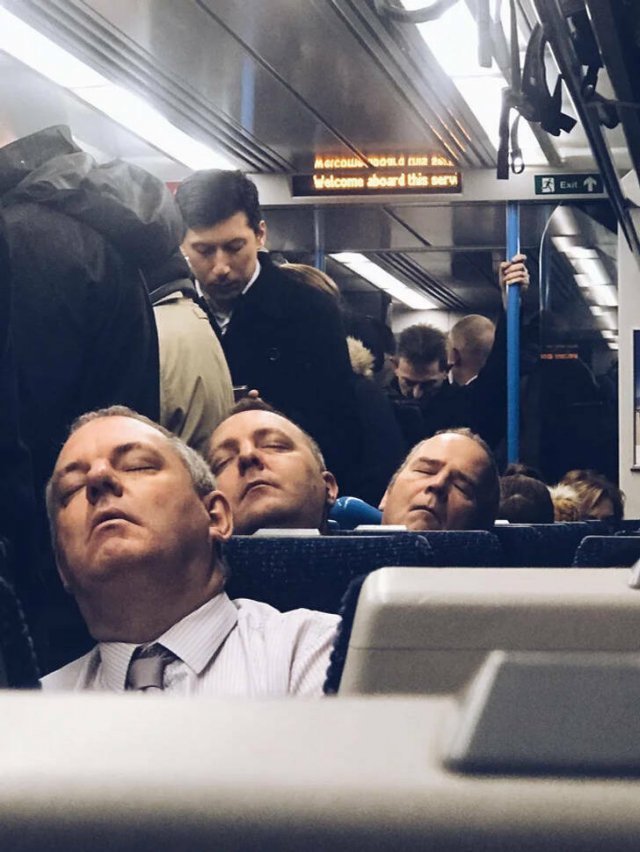

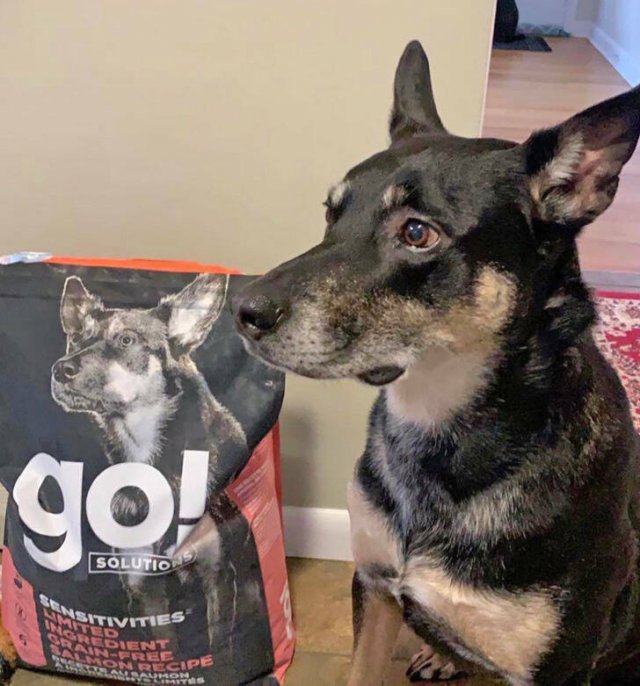

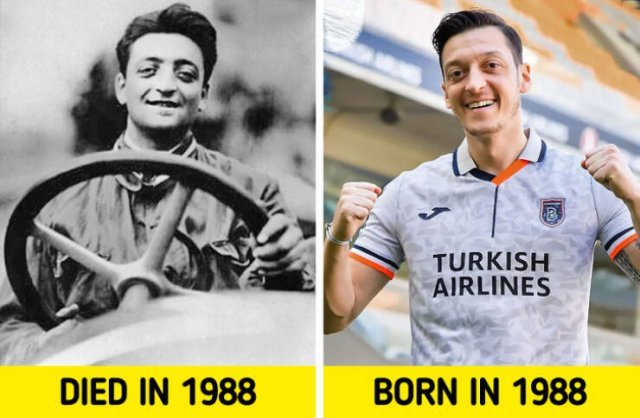

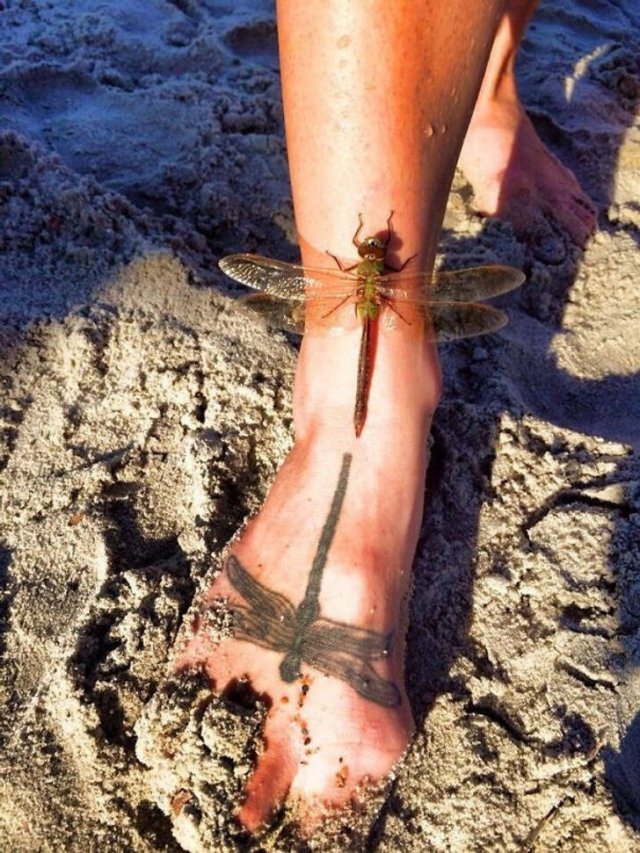

» MAY NATIONAL CELEBRATION DAYS MAY 14 2024
» QUIZ DAILY QUIZ * True or false: The 1960 hit “Puppy Love” was sung by Paul Anka. *
» QUIZ DAILY ANSWER PAGE
» *POPULAR CONTENTS* Valley of the SUN Official Newsletter
» Merriam - Webster Word of the day * Instigate *
» WORD DAILY Word of the Day: * Accede *
» Word Genius Word of the day * Regalia *
» HISTORY FACTS * What a city street looked like 100 years ago *
» HISTORY FACTS *The biggest myth of the Oregon Trail *
» MAY NATIONAL CELEBRATION DAYS MAY 13 2024
» MAY NATIONAL CELEBRATION DAYS MAY12 2024
» MAY 12 MOTHER'S DAY
» MAY NATIONAL CELEBRATION DAYS MAY 11 2024
» WebMD * How to Get Rid of Blue Balls *